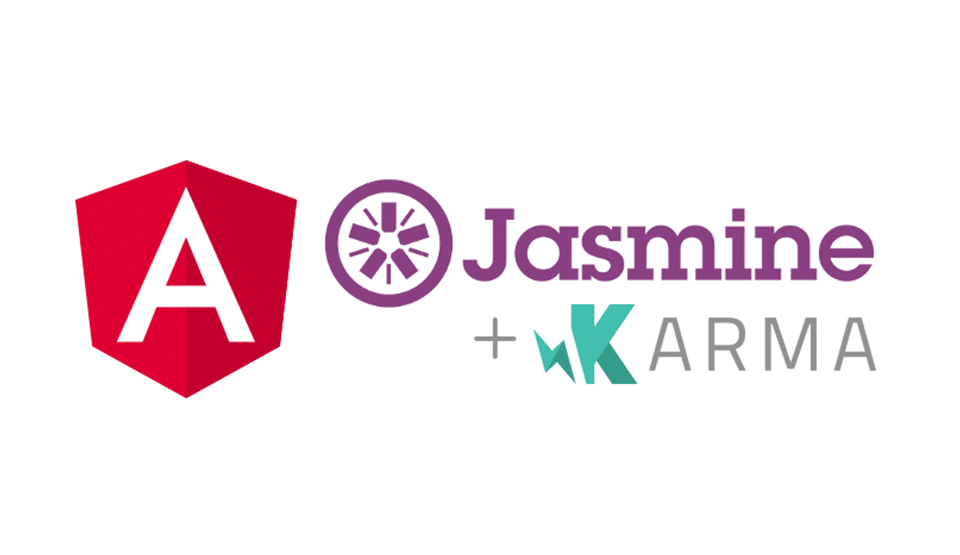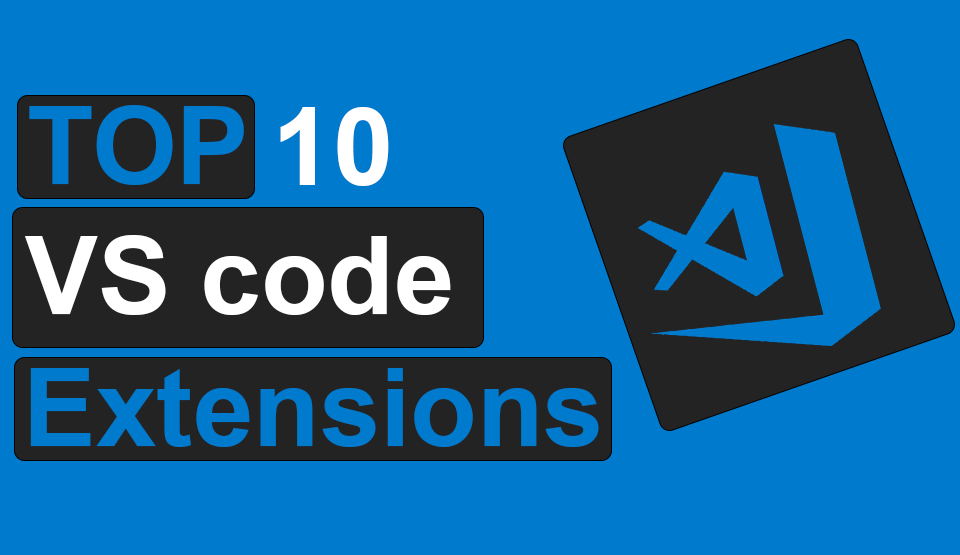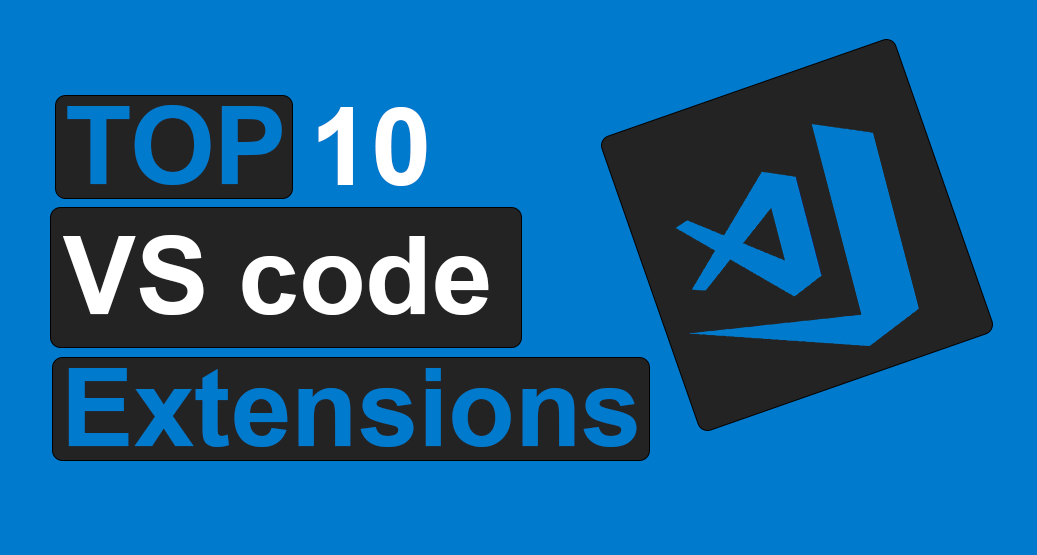
Top 10 VS Code Extensions for Angular Developers
28 November 2021
5 Algorithms Every Developer Should Know In 2023
21 March 2023I’ve been using macOS for more than ten years and have figured out a set of programmes that have assisted me in my dev career and have turned me into a power user today.
I try to make my daily routine easier throughout most of my dev career. I tried a variety of tools and programmes, as well as several ways that I learned about from various articles and sources. Not all of them were particularly beneficial. Some of them added to the length of my regimen.
I thought I’d take a few minutes to share a list of some of my favourite macOS developer tools that I think others should know about. Most of these apps are also available on other platforms; for more information, see their websites. The following list is in no particular order. Let me know which ones are your favourites, and I’ll see what I can do to make the list longer than five;)
Let’s get started.

Homebrew is a genuinely free package manager for Apple’s macOS that allows you to install UNIX tools, Mac terminal utilities, and graphical programmes. In a nutshell, Homebrew allows you to add all of the Homebrew Formulae that are only available for macOS. One of the benefits of using Homebrew is that it does not install third-party prefix files, and you may place the homebrew installation wherever you wish.
You may easily download or install them, and then compile them from the source code. Homebrew is strongly recommended due to characteristics such as open-source and command-line integration.
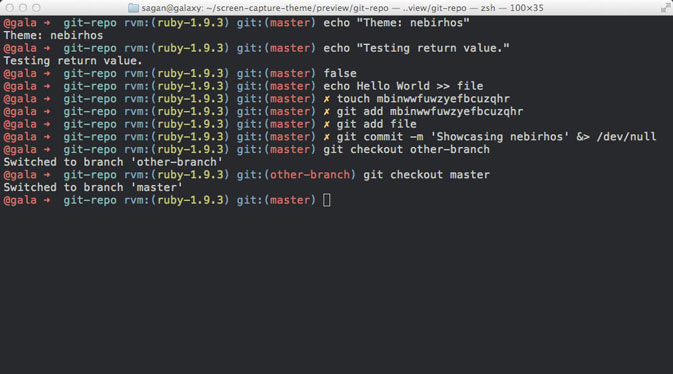
Auto-completion, search, command history, and git are just a few of the interesting features. Here are a few instances.
Is it necessary to lookup server IPs for ssh regularly? Use ssh prefix> and press tab to receive the suggestions instead of adding the name-IP mapping in /etc/host. No more scouring the internet for IP addresses.
To avoid having to remember and write the path again, use the command “d” to receive a list of recently used directories.
gsu #git submodule update
gstp #git stash pop
gstl #git stash list
ggl git pull origin $(current_branch)
gp # git push
stt #(When using the sublime plugin) Open a current directory in Sublime Text 2/3
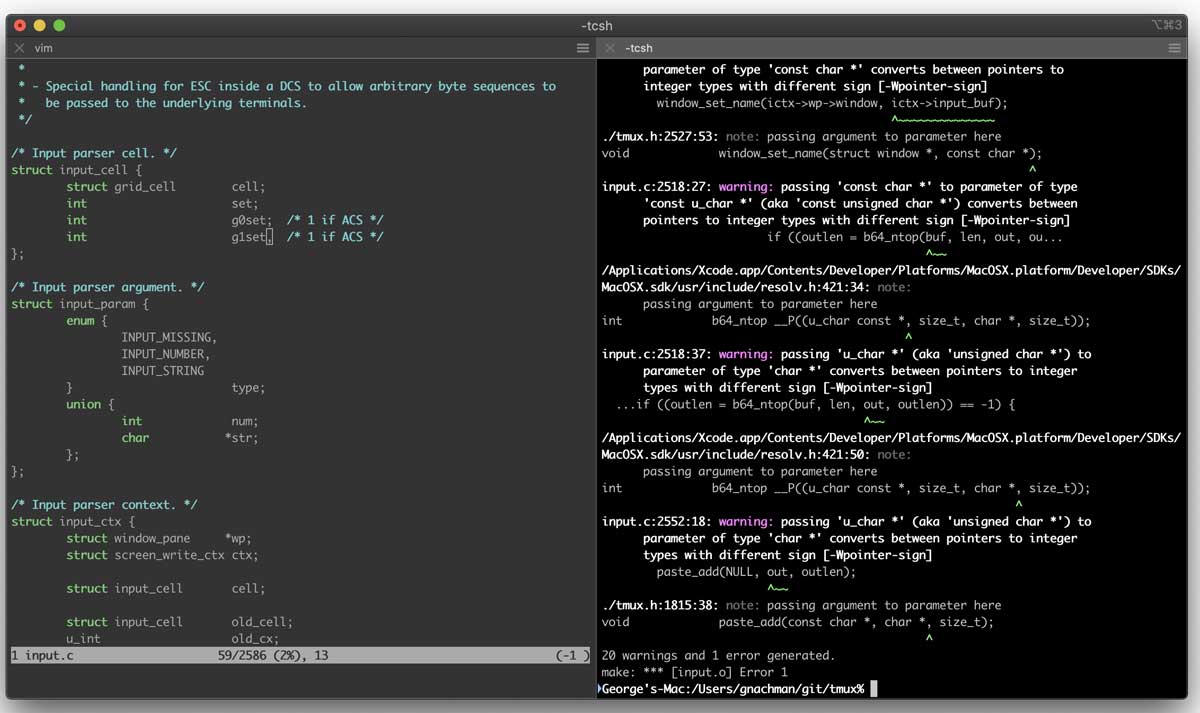
Are you ready to ramp the game up to the next level? Start by downloading iTerm2 and establishing various profiles.
You can use profiles to launch several iTerm windows and arrange them on your desktop automatically. It then allows users to run scripts upon these windows to connect to multiple machines or cd into the proper directory without having to do anything manually.
On a Mac, I only use iTerm instead of the built-in Terminal software. When used in conjunction with ZSH, your terminal experience will be transformed…in a positive way.
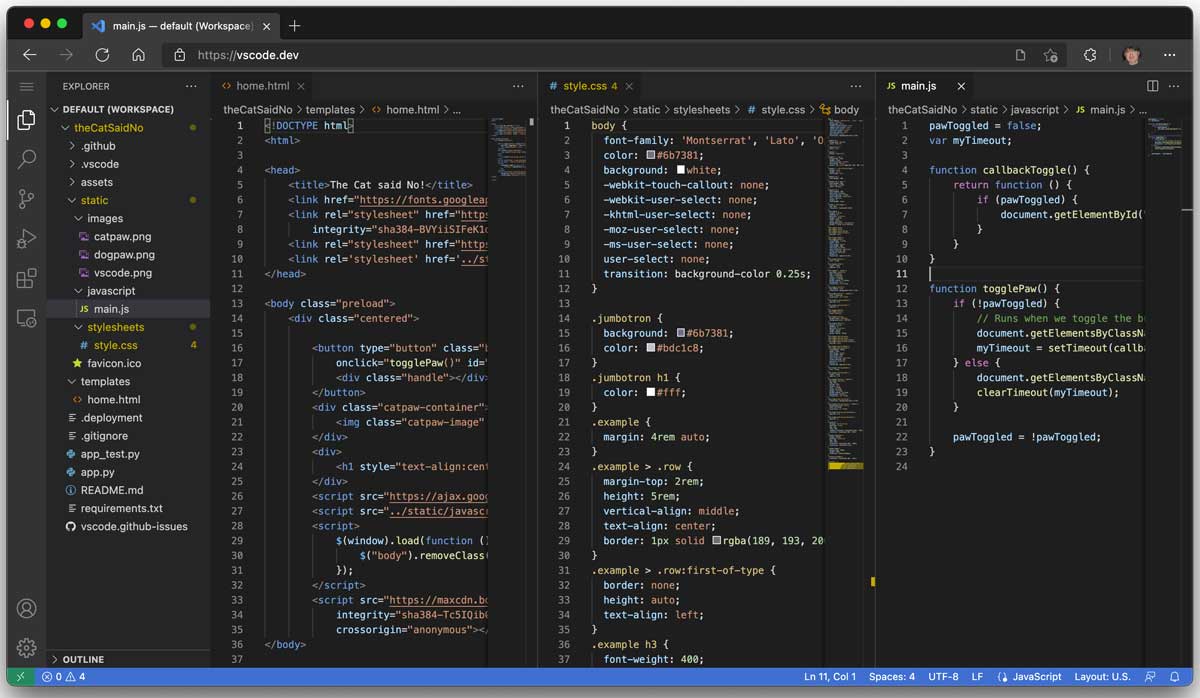
VS Code is a powerful editor that is also free. The fact that it’s free appears to be particularly intriguing to developers. Since I was on a system where IntelliJ was operating slowly, I’ve used VS Code a lot.
This software, in my opinion, is one of the best code editors available, and if you’re a coder, you should check it out.
One of my favourite aspects about VS Code is the abundance of extensions available; there are so many people working on these extensions. This is without a doubt one of my favourite aspects of this editor; here are a few of my favourite VS Code extensions:
- Auto Close Tag. Automatically add HTML/XML close tag, same as Visual Studio IDE or Sublime Text does.
- Auto Rename Tag. Automatically rename paired HTML/XML tag, same as Visual Studio IDE does.
- Bracket Peek. This extension helps you to view the line of code containing an opening bracket when inspecting the matching closing bracket.
- GitLens. It supercharges the Git capabilities built into Visual Studio Code. It helps you to visualize code authorship at a glance via Git blame annotations and code lens, seamlessly navigate and explore Git repositories, gain valuable insights via powerful comparison commands, and so much more.
- Import Cost. This extension will display inline in the editor the size of the imported package.
- Indent-Rainbow. A simple extension to make indentation more readable.
- Path Intellisense. A plugin that autocompletes filenames.
- Project Manager. It helps you to easily access your projects, no matter where they are located.
- Shortcut Menu Bar. Add 35+ handy buttons like beautify, the show opened files, save, toggle terminal, activity bar, Find replace etc. to the editor menu bar in VSCode. You can also create your buttons with custom commands.
- Thunder Client. It’s a lightweight Rest API Client Extension.
- Trailing Spaces. An extension that allows you to highlight trailing spaces and delete them in a flash!
- Turbo Console Log. This extension makes debugging much easier by automating the operation of writing the meaningful log message.
If you are a web developer and using Angular, this article might interest you. Top 10 VS Code Extensions for Angular Developers.
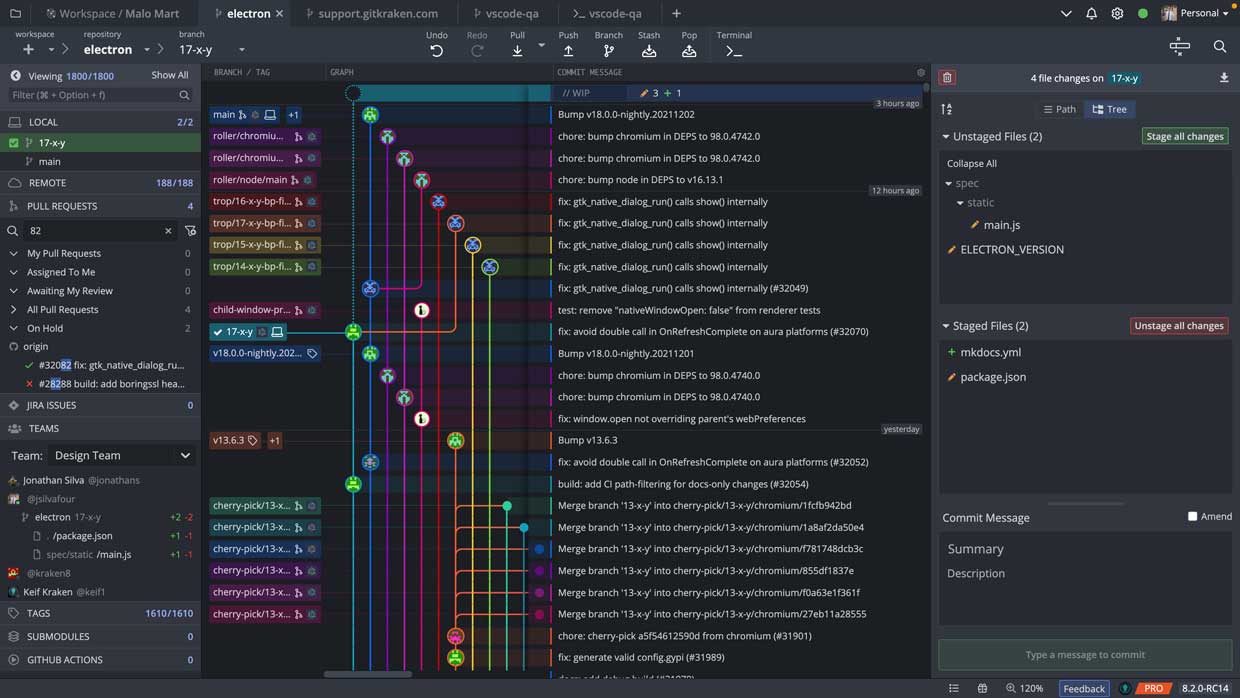
As a substitute to the command line, it is a sophisticated and attractive multiplatform frontend for Git developed by Axosoft.
We can keep records of our sources in a very simple way, see branches, tags, create new ones, examine the history of our work, commits, and so on.
The following are the most important features :
- There’s a built-in fusion tool.
- Works with GitLab and a user’s GitHub or Bitbucket account.
- Supports one-click undo and redo functions through keyboard shortcuts.
- It allows you to manage many profiles at once.
Tree with a history of highly functional commits, with the ability to manage your branches and commits right on it for a visual representation of your modifications. It includes a user interface that is simple, easy, and adaptable, with two themes to select from Light and Dark.
In terms of the programme, it has a free and a paid edition for its PRO version, but since the features are the same, we will most likely only need the free version to complete personal tasks without difficulty.
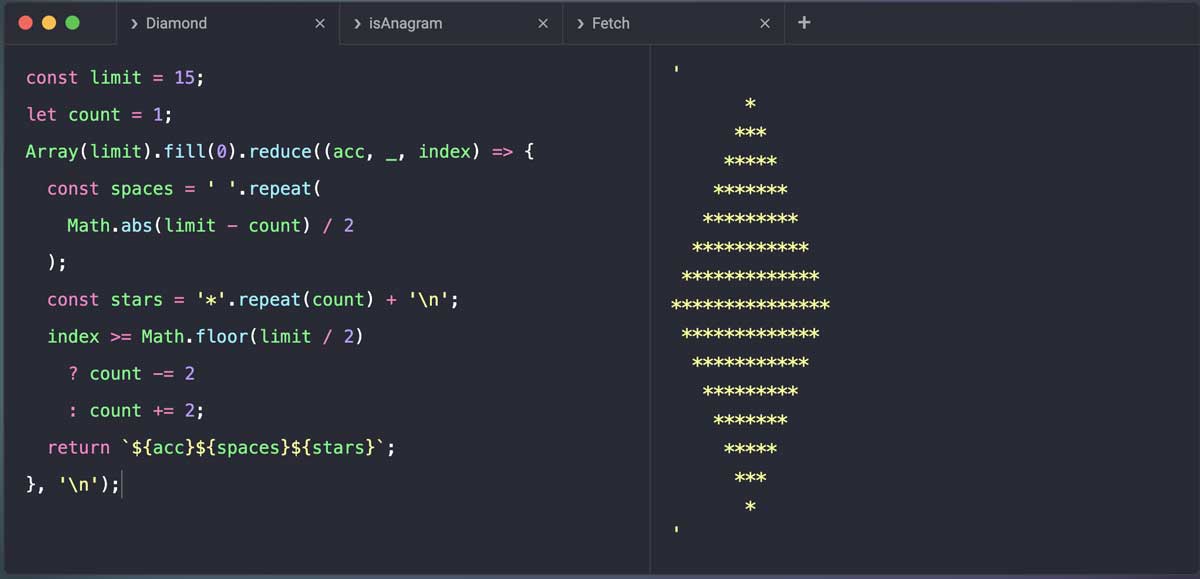
RunJS is a JavaScript playground for your desktop. You can explore and experiment with JavaScript and TypeScript, visualise your ideas and get instant feedback as you type. It’s a very helpful tool for testing some JavaScript code which is longer than 1 line, creating code snippet, etc. It’s more comfortable to do such operations in this tool than in the browser’s DevTools.
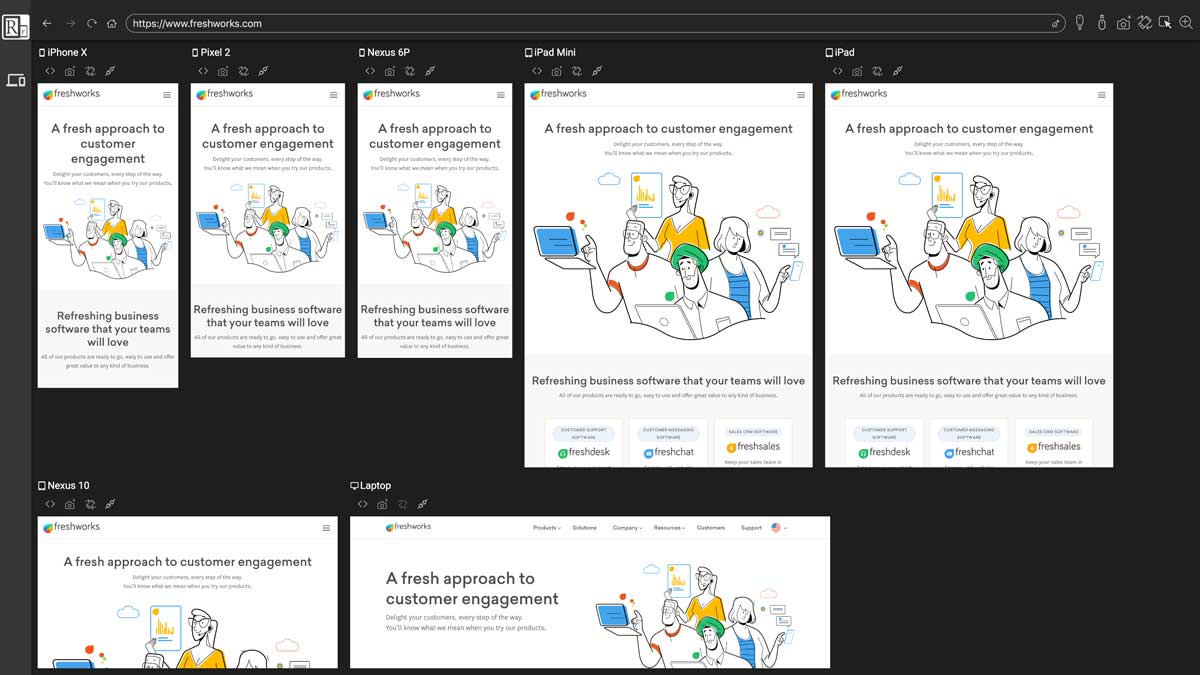
ResponsivelyApp is a very helpful application to check how your web app looks in different dimensions. It’s easy to develop your app with this tool because you’re able to see how your code changes affect views on different screens.
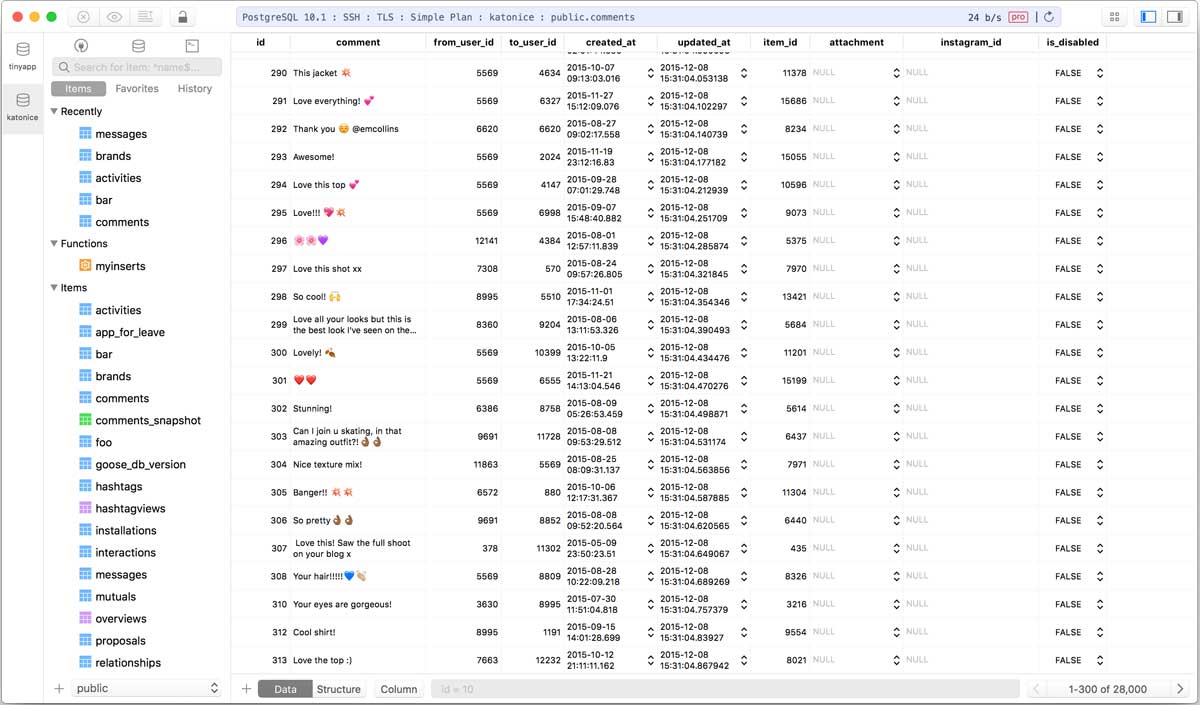
TablePlus is a macOS database application with a beautiful modern interface, an intuitive GUI, and support for popular databases. It supports multiple databases: PostgreSQL, Amazon Redshift, MariaDB (MySQL), Cockroach DB, SQL Server, SQLite, Oracle, Redis, Apache Cassandra, MongoDB, and Vertica.
TablePlus has many security features to safeguard your database, including multi-step authentication, TLS encryption, and native libssh.
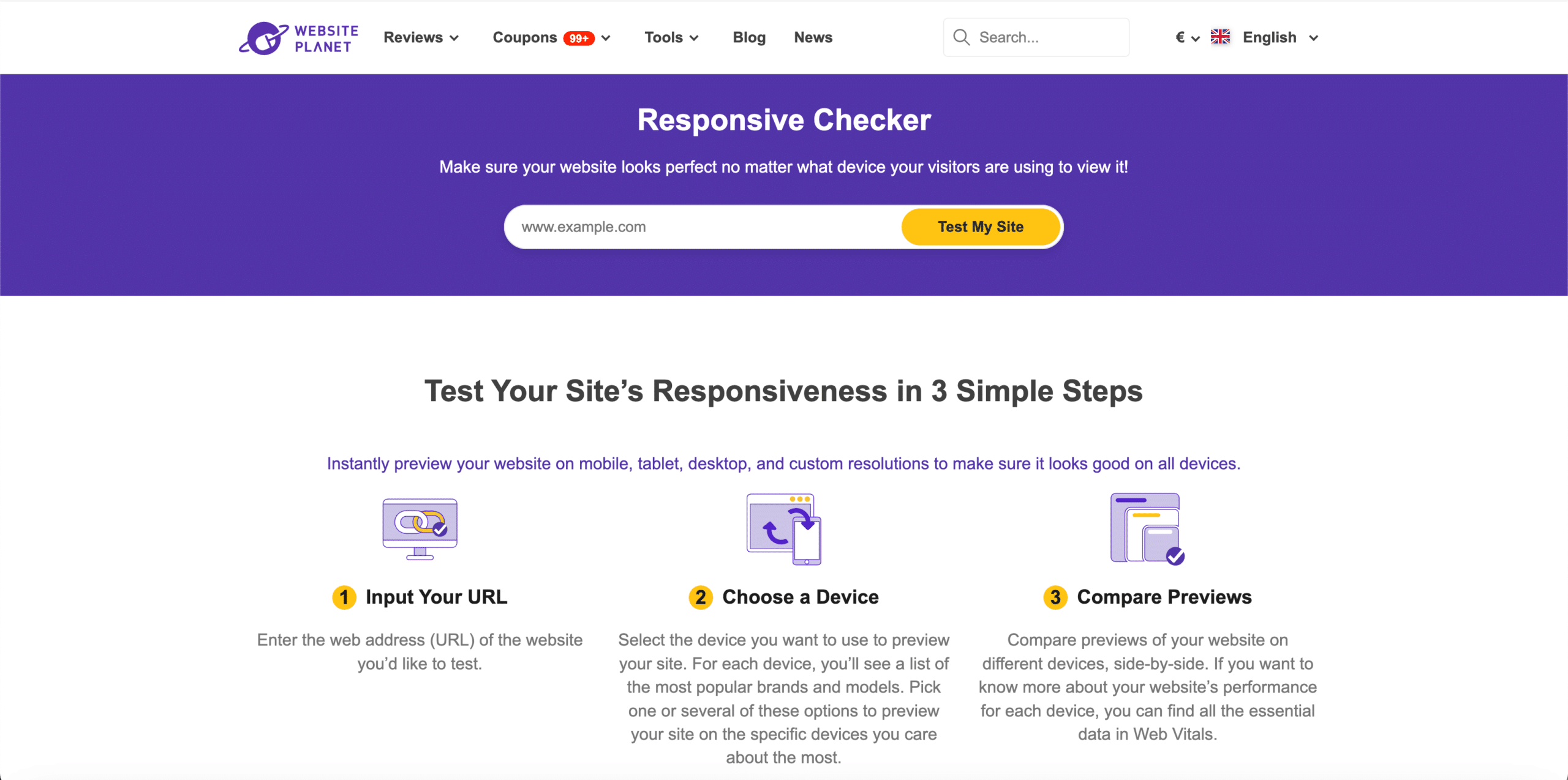
Simply enter your website’s URL into the Responsive Checker, and the tool will take care of the rest. To generate the preview, you can select your preferred device from a list of popular options – including iPhone X, iPhone 8, iPad, Samsung Galaxy S7, Kindle Fire, and 14” notebook. Or, you can click on ‘All Devices” to choose from different mobile, tablet, and desktop resolutions. It’s free to use and there are no hidden costs.
This review is very subjective and does not include all the applications that I use in my daily life as a developer. I would like to know what applications and tools you use in your daily life in the comments. And feel free to share.
🙂